eBox 3350MX Compact PC Teardown & Review
eBox 3350MX Compact PC Teardown & Review
EDIT:
We've now got 2 versions of the 3350MX in stock:
- The 3350MX with Soft Power Button which is reviewed bellow
- The 3350MX-AP similar to the one reviewed here but with Auto Power On )it means it turns on when is Applied and Powers on After Power Failure)
Performance and Architecture is exactly the same for both versions except for the way they Power Up. (Soft Button for Power On vs Auto Power On)
Both versions can be found here http://robosavvy.com/store/advanced_sea ... words=3350
The Official DMP Power Adapter for Ebox 3350 (5V 2A miniUSB Adapter) is also now available from RoboSavvy.
While the 3350 can be powered by a good Smartphone charger (if it's capable of providing a stable 5V and 2A) we encourage customers to use the Official Adapter.
The Power adapter is available here http://robosavvy.com/store/product_info ... ts_id/1904
Hi all
We've received our first units of eBox 3350MX and the first thing we've done was tear it apart.
Introduction:
The eBox 3350MX is a small, compact PC from DMP (the makers of Roboard) based on the same Vortex86 Processor used on the Roboard but lacks the Robotics features.
It is available on our online store here http://robosavvy.com/store/product_info ... ts_id/1704 and we're happy to say the first shipment was all sold out even before it arrived at our warehouse!
Unpacking
The eBox 3350 came in a bit of a large package for such a small item. The compact PC ships as "PC only", meaning it comes with no cables or power adapters.
The PC is powered via a mini USB port so a cell phone charger should be able to turn it on. The specs say that it consumes 2 Amps @ 5V but we've successfully booted it with a USB charger rated 1Amp @ 5V.
I assume the extra power is required to power the peripherals on the 3 USB ports.
We knew the compact PC was small but we were really surprised to see how small it is. Take a Roboard (which is 9.6 x 5.6) and this one is about the same width, only "square" with 9.5 X 9.5 cm

Ebox3350 Review Scale Factor 2 by RoboSavvy, on Flickr

Ebox3350 Scale Factor 3 by RoboSavvy, on Flickr
Compared to the Roboard this mini PC feels heavier (and also very robust). We're looking at 40grs of a Roboard (a little more with cables and miniPCI VGA board) compared to 270grs of a board plus what looks like an injection molded metal casing.
Taking it Apart

eBox3350 Teardown Step 1 by RoboSavvy, on Flickr
We begin by removing the 4 screws at the bottom. The 4 holes on the extremities are VESA mounting holes allowing you to attach the mini PC directly to the back of your LCD.

eBox3350 Teardown Step 2 by RoboSavvy, on Flickr
You can then remove the top cover. Notice the thermal paste on the cover: the top cover doubles as heatsink. It also looks like an injection molded part.

eBox3350 Teardown Step 3 by RoboSavvy, on Flickr
After removing the the surrounding metal plate you have the PC exposed. Notice the marking PMX-1000 on the processor? That's a rebranding of the Vortex86MX.
PMX 1000 = Vortex86MX = Vortex86DX (rev D I believe, the same used on Roboard 110) + VGA card built onto the processor chip

eBox3350 Teardown step 4 by RoboSavvy, on Flickr
The last thing left to remove are the 2 screws around the VGA connector. These secure the board to the bottom chassis.

eBox3350 Teardown Step 5 by RoboSavvy, on Flickr
The board is designed to fit into place so after removing all the screws you still need to lift it gently and pull it back to remove it.
The whole set feels very robust and resistant to vibrations. (Don't know about the resistance of the SD card connector though.)

eBox3350 Back by RoboSavvy, on Flickr
On the back you can see the SD card connector. This is normal SD (not microSD) and serves as the computer HDD (it shows up as a regular HDD to Windows or Linux).
Like the Roboard, the speed of the SD card is critically important to the overall performance of the system. We recommend Class 6 or higher and cards up to 32Gb are supported.
Looking in detail
After removing the PCB (ie the whole computer) from the case we looked in more detail. We began by measuring the PCB:

eBox3350 PCB Size Measurement 2 by RoboSavvy, on Flickr

eBox3350 PCB Size Measurement by RoboSavvy, on Flickr
Removing the casing reveals a PCB that is about the same size as the case.
In terms of length, you can see it is still nearly 95mm, mostly because of the VGA connector that is standing out.
The width reduces by a bit but not much either.
The biggest improvement when removing the case is the weight. The case is all metal and is very heavy compared to the weight of the PCB. We haven't precisely weighed it but we'd say that out of the 270grs that the unit weighs, nearly 200grs are casing.
One important thing to note is that if you remove the case, you need to add a heatsink to the processor (see the one used on the Roboard for example).
Through holes are also in place on the PCB so you have a way to secure the board firmly on your project without the case.
As far as memory in concerned, the 3350MX comes with 512Mb. These seem to be Nanya chips, visible on both sides of the board:

eBox3350 Nanya Chips Front by RoboSavvy, on Flickr

eBox3350 Nanya Chips Back by RoboSavvy, on Flickr
There is also a "hnnyx" (?) chip which we haven't yet figure out what it is for:

eBox3350 hnnix(?) Chip by RoboSavvy, on Flickr
The Goodies: Two hidden COMM ports
In addition to the fair amount of IO exposed considering the box size: VGA, LAN, 3x USB ports and Sound In/Out, we also found 2 internal COMM ports which are hidden/un-announced.
They are not directly hackable though as you do need to do some SMD if you want to take advantage of them.
If we're right and this Vortex86MX is based on the Roboard 110 processor (Vortex86DX Rev D), these COMM ports can go up to 750 kbps. (trust us: it can get very confusing once you look at the number of processors and variants of Vortex86 that exist!)

Ebox3350 Secret COMM 1 (top) by RoboSavvy, on Flickr

Ebox3350 Secret COM 2 (bottom) by RoboSavvy, on Flickr
As you can see there are 2 solder pads for 2 COMM port connectors. You also need to pay close attention to the SMD locations to the left of COMM 2.
These locations also need to be populated with some MAX chip or other protection as they bridge the processor pins to the COM connectors. Without them being populated there is no signal on the COMM connectors.
It would be nice if we could manage to get some batch of eBoxes with these SMDs in place but the CompactPC division that manufactures these small PCs doesn't seem receptive to any special request.
Anyhow with 3 USB ports you should be more than good to go: you can take a webcam, a WiFi dongle and USB2Dynamixel or USB2Serial to talk to the servos or the controller.
To finalize, we present a nice video of the teardown:
Regards
Pedro.
We've now got 2 versions of the 3350MX in stock:
- The 3350MX with Soft Power Button which is reviewed bellow
- The 3350MX-AP similar to the one reviewed here but with Auto Power On )it means it turns on when is Applied and Powers on After Power Failure)
Performance and Architecture is exactly the same for both versions except for the way they Power Up. (Soft Button for Power On vs Auto Power On)
Both versions can be found here http://robosavvy.com/store/advanced_sea ... words=3350
The Official DMP Power Adapter for Ebox 3350 (5V 2A miniUSB Adapter) is also now available from RoboSavvy.
While the 3350 can be powered by a good Smartphone charger (if it's capable of providing a stable 5V and 2A) we encourage customers to use the Official Adapter.
The Power adapter is available here http://robosavvy.com/store/product_info ... ts_id/1904
Hi all
We've received our first units of eBox 3350MX and the first thing we've done was tear it apart.
Introduction:
The eBox 3350MX is a small, compact PC from DMP (the makers of Roboard) based on the same Vortex86 Processor used on the Roboard but lacks the Robotics features.
It is available on our online store here http://robosavvy.com/store/product_info ... ts_id/1704 and we're happy to say the first shipment was all sold out even before it arrived at our warehouse!
Unpacking
The eBox 3350 came in a bit of a large package for such a small item. The compact PC ships as "PC only", meaning it comes with no cables or power adapters.
The PC is powered via a mini USB port so a cell phone charger should be able to turn it on. The specs say that it consumes 2 Amps @ 5V but we've successfully booted it with a USB charger rated 1Amp @ 5V.
I assume the extra power is required to power the peripherals on the 3 USB ports.
We knew the compact PC was small but we were really surprised to see how small it is. Take a Roboard (which is 9.6 x 5.6) and this one is about the same width, only "square" with 9.5 X 9.5 cm

Ebox3350 Review Scale Factor 2 by RoboSavvy, on Flickr

Ebox3350 Scale Factor 3 by RoboSavvy, on Flickr
Compared to the Roboard this mini PC feels heavier (and also very robust). We're looking at 40grs of a Roboard (a little more with cables and miniPCI VGA board) compared to 270grs of a board plus what looks like an injection molded metal casing.
Taking it Apart

eBox3350 Teardown Step 1 by RoboSavvy, on Flickr
We begin by removing the 4 screws at the bottom. The 4 holes on the extremities are VESA mounting holes allowing you to attach the mini PC directly to the back of your LCD.

eBox3350 Teardown Step 2 by RoboSavvy, on Flickr
You can then remove the top cover. Notice the thermal paste on the cover: the top cover doubles as heatsink. It also looks like an injection molded part.

eBox3350 Teardown Step 3 by RoboSavvy, on Flickr
After removing the the surrounding metal plate you have the PC exposed. Notice the marking PMX-1000 on the processor? That's a rebranding of the Vortex86MX.
PMX 1000 = Vortex86MX = Vortex86DX (rev D I believe, the same used on Roboard 110) + VGA card built onto the processor chip

eBox3350 Teardown step 4 by RoboSavvy, on Flickr
The last thing left to remove are the 2 screws around the VGA connector. These secure the board to the bottom chassis.

eBox3350 Teardown Step 5 by RoboSavvy, on Flickr
The board is designed to fit into place so after removing all the screws you still need to lift it gently and pull it back to remove it.
The whole set feels very robust and resistant to vibrations. (Don't know about the resistance of the SD card connector though.)

eBox3350 Back by RoboSavvy, on Flickr
On the back you can see the SD card connector. This is normal SD (not microSD) and serves as the computer HDD (it shows up as a regular HDD to Windows or Linux).
Like the Roboard, the speed of the SD card is critically important to the overall performance of the system. We recommend Class 6 or higher and cards up to 32Gb are supported.
Looking in detail
After removing the PCB (ie the whole computer) from the case we looked in more detail. We began by measuring the PCB:

eBox3350 PCB Size Measurement 2 by RoboSavvy, on Flickr

eBox3350 PCB Size Measurement by RoboSavvy, on Flickr
Removing the casing reveals a PCB that is about the same size as the case.
In terms of length, you can see it is still nearly 95mm, mostly because of the VGA connector that is standing out.
The width reduces by a bit but not much either.
The biggest improvement when removing the case is the weight. The case is all metal and is very heavy compared to the weight of the PCB. We haven't precisely weighed it but we'd say that out of the 270grs that the unit weighs, nearly 200grs are casing.
One important thing to note is that if you remove the case, you need to add a heatsink to the processor (see the one used on the Roboard for example).
Through holes are also in place on the PCB so you have a way to secure the board firmly on your project without the case.
As far as memory in concerned, the 3350MX comes with 512Mb. These seem to be Nanya chips, visible on both sides of the board:

eBox3350 Nanya Chips Front by RoboSavvy, on Flickr

eBox3350 Nanya Chips Back by RoboSavvy, on Flickr
There is also a "hnnyx" (?) chip which we haven't yet figure out what it is for:

eBox3350 hnnix(?) Chip by RoboSavvy, on Flickr
The Goodies: Two hidden COMM ports
In addition to the fair amount of IO exposed considering the box size: VGA, LAN, 3x USB ports and Sound In/Out, we also found 2 internal COMM ports which are hidden/un-announced.
They are not directly hackable though as you do need to do some SMD if you want to take advantage of them.
If we're right and this Vortex86MX is based on the Roboard 110 processor (Vortex86DX Rev D), these COMM ports can go up to 750 kbps. (trust us: it can get very confusing once you look at the number of processors and variants of Vortex86 that exist!)

Ebox3350 Secret COMM 1 (top) by RoboSavvy, on Flickr

Ebox3350 Secret COM 2 (bottom) by RoboSavvy, on Flickr
As you can see there are 2 solder pads for 2 COMM port connectors. You also need to pay close attention to the SMD locations to the left of COMM 2.
These locations also need to be populated with some MAX chip or other protection as they bridge the processor pins to the COM connectors. Without them being populated there is no signal on the COMM connectors.
It would be nice if we could manage to get some batch of eBoxes with these SMDs in place but the CompactPC division that manufactures these small PCs doesn't seem receptive to any special request.
Anyhow with 3 USB ports you should be more than good to go: you can take a webcam, a WiFi dongle and USB2Dynamixel or USB2Serial to talk to the servos or the controller.
To finalize, we present a nice video of the teardown:
phpBB [media]
Regards
Pedro.
Last edited by PedroR on Mon Jul 30, 2012 10:09 am, edited 3 times in total.
We've been researching some more about the PMX-1000 processor and some Google searching has revealed some more interesting facts:
The Vortex86MX is also known as PMX-1000 (shown in the pics) and also as Xcore86
It is the processor used in the Gecko Edubook. A good source of third party information about the processor is this website http://bkhome.org/blog/?viewDetailed=01341
More interesting facts arise with a few becnhmarks ran on the gecko Edubook:

http://www.flickr.com/photos/46578721@N ... 079189553/
An interesting article about the processor can be found here http://bkhome.org/blog/?viewDetailed=01341
The Xcore website throws some more information into the mix which adds to a bit of a confusion: it refers to the processor as an i586. This is the first time we've seen this mentioned as previous incarnations of the Vortex86 chip (ie Vortex86DX used on Roboard) are reffered to as processor with the instruction set of an i486 with FPU and 6 stage pipeline.
One thing is certain though: the CMOV instruction is not present on the any Vortex86 chip (aka PMX-1000 aka Xcore86)
This means that software compiled for i686 will not run. This includes Ubuntu (from 10.10 onwards) as it relies on the CMOV instruction.
The MX also drops support for the ISA bus and seems targeted at Multimedia systems with HD audio and the built in VGA chip also supporting RCA output (although not exposed on the 3350MX)
We're currently tryingt o get the latest drivers and information for reviewing the installation process of Linux on the eBox 3350MX.
If you want to do it yourself you can try a default distro or instead, use the Linux kernel for the Roboard 110.
The installations instructions for Linux or XP on the Roboard 110 should work on the eBox 3350.
Pedro.
The Vortex86MX is also known as PMX-1000 (shown in the pics) and also as Xcore86
It is the processor used in the Gecko Edubook. A good source of third party information about the processor is this website http://bkhome.org/blog/?viewDetailed=01341
More interesting facts arise with a few becnhmarks ran on the gecko Edubook:

http://www.flickr.com/photos/46578721@N ... 079189553/
An interesting article about the processor can be found here http://bkhome.org/blog/?viewDetailed=01341
The Xcore website throws some more information into the mix which adds to a bit of a confusion: it refers to the processor as an i586. This is the first time we've seen this mentioned as previous incarnations of the Vortex86 chip (ie Vortex86DX used on Roboard) are reffered to as processor with the instruction set of an i486 with FPU and 6 stage pipeline.
One thing is certain though: the CMOV instruction is not present on the any Vortex86 chip (aka PMX-1000 aka Xcore86)
This means that software compiled for i686 will not run. This includes Ubuntu (from 10.10 onwards) as it relies on the CMOV instruction.
The MX also drops support for the ISA bus and seems targeted at Multimedia systems with HD audio and the built in VGA chip also supporting RCA output (although not exposed on the 3350MX)
We're currently tryingt o get the latest drivers and information for reviewing the installation process of Linux on the eBox 3350MX.
If you want to do it yourself you can try a default distro or instead, use the Linux kernel for the Roboard 110.
The installations instructions for Linux or XP on the Roboard 110 should work on the eBox 3350.
Pedro.
Last edited by PedroR on Wed Jun 29, 2011 5:16 pm, edited 2 times in total.
I guess I could help you with some info:
The "Hynix" chip is the GPU RAM (64 MB). In the next Vortex86 CPU version (Vortex86MX+), there is 1GB RAM and GPU RAM is shared with the main RAM. In Vortex86MX there is 512MB main RAM and separate 64MB GPU RAM. I think the reason for that is because GPU needs 32-bit RAM access while Vortex86MX only supports 16-bit. This was fixed in Vortex86MX+ where both main RAM and GPU RAM are 32-bit so they can be shared.
Vortex86MX = (Vortex86DX) + (built-in GPU) + (HD Audio) - (ISA support).
You can get some useful info (including drivers) here: http://www.dmp.com.tw/tech/vortex86mx/
P.S. Ray Hinchliffe (the author of SIV - hardware information tool like CPUZ) was kind enough to answer my plea to provide Vortex86MX support in his tool, so once you have Windows XP installed, you can get a lot of useful info using his tool (including memory timings etc.): http://www.rh-software.com/
The "Hynix" chip is the GPU RAM (64 MB). In the next Vortex86 CPU version (Vortex86MX+), there is 1GB RAM and GPU RAM is shared with the main RAM. In Vortex86MX there is 512MB main RAM and separate 64MB GPU RAM. I think the reason for that is because GPU needs 32-bit RAM access while Vortex86MX only supports 16-bit. This was fixed in Vortex86MX+ where both main RAM and GPU RAM are 32-bit so they can be shared.
Vortex86MX = (Vortex86DX) + (built-in GPU) + (HD Audio) - (ISA support).
You can get some useful info (including drivers) here: http://www.dmp.com.tw/tech/vortex86mx/
P.S. Ray Hinchliffe (the author of SIV - hardware information tool like CPUZ) was kind enough to answer my plea to provide Vortex86MX support in his tool, so once you have Windows XP installed, you can get a lot of useful info using his tool (including memory timings etc.): http://www.rh-software.com/
Re: eBox 3350MX Compact PC Teardown & Review
PedroR wrote:...
The PC is powered via a mini USB port so a cell phone charger should be able to turn it on. The specs say that it consumes 2 Amps @ 5V but we've successfully booted it with a USB charger rated 1Amp @ 5V.
I assume the extra power is required to power the peripherals on the 3 USB ports.
...
You are right. eBox 3350MX eats only 5V 500mA. The extra 1.5A in its spec is reserved for USB peripherals.
yogev_ezra wrote:...
Vortex86MX = (Vortex86DX) + (built-in GPU) + (HD Audio) - (ISA support).
...
Let us give more precise information here:
Vortex86MX = (improved Vortex86 CPU core, not same as Vortex86DX, with new architecture features such as branch prediction and cache-access optimization) + (built-in GPU) + (HD Audio) + (Vortex86DX ver.D South Bridge) - (ISA Bus) - (COM2) - (COM9 & fault-tolerant redundancy control)
Vortex86MX+ = (Vortex86MX) + (32-bit memory controller) + (improved built-in UMA GPU)
There is also a new CPU under development, which will appear in 2012:
??? = (Vortex86MX+) + (COM5~COM9 with max 6Mbps) + (PCI-E) + (SATA) + (CNC motion & motor control support) + (ISA Bus) - (PCI)
Last edited by roboard on Sat Jul 02, 2011 4:04 pm, edited 3 times in total.
eBox 3350MX eats only 5V 500mA. The extra 1.5A in its spec is reserved for USB peripherals
Hi Roboard
Thank you for the information. We have actually tested and you can power and boot an eBox 3350 off a standard PC USB port (just connect the proper USb cable to the power input (it's the mini B female socket in the back))
Do note, as someone mentioned on our Facebook product page that if you connect USB clients to the eBox, you do need a full 2A 5V power supply. Otherwise symptoms like no VGA or no boot may reveal that power supply to the unit is insufficient.
Now for the reason of the post:
The Vortex86MX diagram shows that it can have 1 USB port that acts as client (and 4 USB ports as host).
Can the POWER port of the eBox 3350 behave as a USB client?
Since it's a USB mini (ie client) connector it seems to suggest it may be able to emulate such a feature.
If so, is there any sample code to make behave like a Serial Port for example?
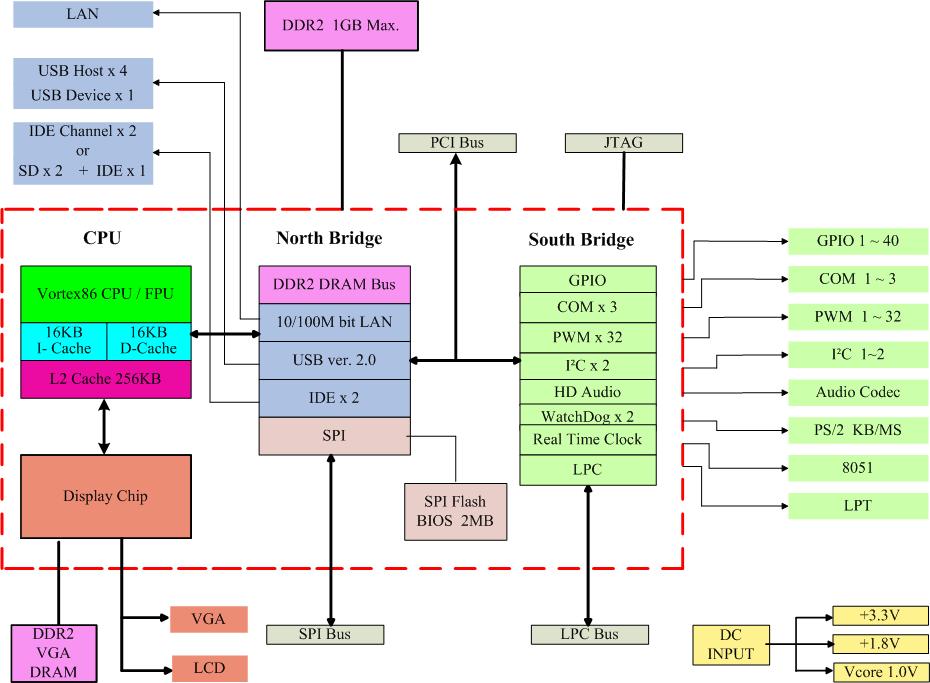
Thanks
Pedro.
PedroR wrote:...
Can the POWER port of the eBox 3350 behave as a USB client?
...
Hi PedroR,
you need to update eBox 3350's BIOS for using the USB device port. And only an incomplete Linux driver (with source code) exists to support it. You may email to soc@dmp.com.tw for requiring that driver.
Hi all
I wanted to share an update on what we've done so far with the eBox 3350.
To begin we've been experimenting with Ubuntu. The eBox 3350 processor (Vortex86MX) is recognized as an i586 meaning that the latest Ubuntu version that is supported is 10.04 LTS (for i386).
All later versions of Ubuntu are optimized for i686 as they make use of the CMOV instruction which is not present on the Vortex86MX and therefore won't work.
Preparation:
We've downloaded Ubuntu 10.04 LTS (LTS stands for Long Term Support which means system and apps will be maintained for a long time) and burned it onto a CD.
Next inserted the SD card (a fast SD card makes a world of difference in performance of the eBox 3350. We're using - and strongly recommend - a Class 10 card. The eBox supports cards up to 32 Gb).
Note that the eBox uses full size SD cards (not MicroSD like the roboard). Make sure you use a full size SD and stay away of MicroSD -> Full SD adapters!
We connected all USB peripherals (CD Rom, Keyboard and mouse) and turned it on.
After turning on:
- entered Setup
- chose "Load Failsafe Defaults" (just to ensure everything was going to work smoothly)
- set the CD ROM as the first boot device.
Installation Process:
There is a lot of (sometimes conflicting) information spread around DMP websites and a DMP FTP server.
Some of the information you can find for eBox 33XX is actually wrong for the 3350 (it was written with the 3310A in mind not the 3350MX) .
The installation process is straightforward. Just boot from CD and follow the installation steps.
There are a couple of recommendations from DMP but essentially what we've done during the Setup process was:
- Choose to manually partition the HDD.
- Created a main partition for the OS (with mount point /) with filesystem ext3 (we first tried ext4 and it didn't work correctly; not sure if ext4 was to blame or the cheap SD card with microSD to SD adapter but further attempts using ext3 worked fine so we stayed with ext3).
- 750Mb were set up for SWAP
All other procedures were essentially following the standard installation routine (setting keyboard layout, locale settings, machine name, ...) and waited for setup to finish.
First boot:
On first boot, you'll get a fully functional desktop but you won't have Network access.
This is because you're using the default kernel of Ubuntu which doesn't include the drivers for the Ethernet port built onto the SoC.
To fix this (and get maximum performance) you need to install a custom kernel from DMP.
This is where we found a lot of conflicting (and confusing) information from DMP until we saw The Light:

(FYI Vortex86DX is Roboard; Vortex86MX is eBox 3350 and Vortex86MX+ is eBox 3310MX, currently the fastest mini PCs from DMP).
This image is part of a more extensive and explanatory document mirrored here http://robosavvy.com/RoboSavvyPages/eBo ... rtList.htm . It lists all supported Linux installations on each processor and recommended Kernel versions as well as tips for installation and kernel and driver locations.
So for Ubuntu 10.04, DMP recommends installing DMP kernel 2.6.34.1 but we can tell you from experience that the file "Linux-image-2.6.30-vortex86mx_1.0_i386.deb (no APM)" WON'T work properly on Ubuntu 10.04 (believe us, we've tried and got into a lot of trouble).
[UPDATE July 14th]
We recommend you install Kernel version 2.6.34.10 released by DMP through the Roboard division:
- The file can downloaded here http://robosavvy.com/RoboSavvyPages/DMP ... 2_i386.zip
We have tested it and it runs well with Ubuntu 10.04. It includes drivers for the HD Audio and LAN and has the added bonus of including the drivers for Webcams.
[/UPDATE]
The kernel comes as a DEB package which is very straightforward to install (see the installation instructions on the document).
We created a mirror folder http://robosavvy.com/RoboSavvyPages/eBo ... 4_Install/
with a distillation and compilation of the very sparse information that exists about Linux installation on eBox. It contains the essential and most up to date information for using the eBox 3350 at the time of writing this post.
The docs in there also explain how to get the VGA drivers for the X Window system working. The drivers seem to be at an early stage though as the version is still 0.0.9.
We haven't gotten as far as installing DMP's VGA drivers for X but the Ubuntu instalaltion seems to work well.
X works fine with the default driver but you do notice the UI is not very fluid.
We've hit a few bumps with our SD card and we believe it's because it is a cheap one and it's a MicroSD with an adaptor to full size SD.
It's never enough to stress this out: the SD card works as the HDD of the eBox; don't go cheap:
get a good quality, high speed SD card (class 6 or 10 (even better) ) that is a full size SD (i.e. stay away from MicroSD to SD adapters!) as this will impact performance and your overall experience a lot.
Class 10 cards give you about 20 Mb/s but there are even faster SD cards that can do up to 45 Mb/s which are usually employed in HD video cameras (although these are still a bit expensive at the moment).
A good SD card makes a world of difference. The eBox feels much faster and responsive with a good quality, fast SD card.
We'll keep posting as we progress.
Regards
Pedro
I wanted to share an update on what we've done so far with the eBox 3350.
To begin we've been experimenting with Ubuntu. The eBox 3350 processor (Vortex86MX) is recognized as an i586 meaning that the latest Ubuntu version that is supported is 10.04 LTS (for i386).
All later versions of Ubuntu are optimized for i686 as they make use of the CMOV instruction which is not present on the Vortex86MX and therefore won't work.
Preparation:
We've downloaded Ubuntu 10.04 LTS (LTS stands for Long Term Support which means system and apps will be maintained for a long time) and burned it onto a CD.
Next inserted the SD card (a fast SD card makes a world of difference in performance of the eBox 3350. We're using - and strongly recommend - a Class 10 card. The eBox supports cards up to 32 Gb).
Note that the eBox uses full size SD cards (not MicroSD like the roboard). Make sure you use a full size SD and stay away of MicroSD -> Full SD adapters!
We connected all USB peripherals (CD Rom, Keyboard and mouse) and turned it on.
After turning on:
- entered Setup
- chose "Load Failsafe Defaults" (just to ensure everything was going to work smoothly)
- set the CD ROM as the first boot device.
Installation Process:
There is a lot of (sometimes conflicting) information spread around DMP websites and a DMP FTP server.
Some of the information you can find for eBox 33XX is actually wrong for the 3350 (it was written with the 3310A in mind not the 3350MX) .
The installation process is straightforward. Just boot from CD and follow the installation steps.
There are a couple of recommendations from DMP but essentially what we've done during the Setup process was:
- Choose to manually partition the HDD.
- Created a main partition for the OS (with mount point /) with filesystem ext3 (we first tried ext4 and it didn't work correctly; not sure if ext4 was to blame or the cheap SD card with microSD to SD adapter but further attempts using ext3 worked fine so we stayed with ext3).
- 750Mb were set up for SWAP
All other procedures were essentially following the standard installation routine (setting keyboard layout, locale settings, machine name, ...) and waited for setup to finish.
First boot:
On first boot, you'll get a fully functional desktop but you won't have Network access.
This is because you're using the default kernel of Ubuntu which doesn't include the drivers for the Ethernet port built onto the SoC.
To fix this (and get maximum performance) you need to install a custom kernel from DMP.
This is where we found a lot of conflicting (and confusing) information from DMP until we saw The Light:

(FYI Vortex86DX is Roboard; Vortex86MX is eBox 3350 and Vortex86MX+ is eBox 3310MX, currently the fastest mini PCs from DMP).
This image is part of a more extensive and explanatory document mirrored here http://robosavvy.com/RoboSavvyPages/eBo ... rtList.htm . It lists all supported Linux installations on each processor and recommended Kernel versions as well as tips for installation and kernel and driver locations.
So for Ubuntu 10.04, DMP recommends installing DMP kernel 2.6.34.1 but we can tell you from experience that the file "Linux-image-2.6.30-vortex86mx_1.0_i386.deb (no APM)" WON'T work properly on Ubuntu 10.04 (believe us, we've tried and got into a lot of trouble).
[UPDATE July 14th]
We recommend you install Kernel version 2.6.34.10 released by DMP through the Roboard division:
- The file can downloaded here http://robosavvy.com/RoboSavvyPages/DMP ... 2_i386.zip
We have tested it and it runs well with Ubuntu 10.04. It includes drivers for the HD Audio and LAN and has the added bonus of including the drivers for Webcams.
[/UPDATE]
The kernel comes as a DEB package which is very straightforward to install (see the installation instructions on the document).
We created a mirror folder http://robosavvy.com/RoboSavvyPages/eBo ... 4_Install/
with a distillation and compilation of the very sparse information that exists about Linux installation on eBox. It contains the essential and most up to date information for using the eBox 3350 at the time of writing this post.
The docs in there also explain how to get the VGA drivers for the X Window system working. The drivers seem to be at an early stage though as the version is still 0.0.9.
We haven't gotten as far as installing DMP's VGA drivers for X but the Ubuntu instalaltion seems to work well.
X works fine with the default driver but you do notice the UI is not very fluid.
We've hit a few bumps with our SD card and we believe it's because it is a cheap one and it's a MicroSD with an adaptor to full size SD.
It's never enough to stress this out: the SD card works as the HDD of the eBox; don't go cheap:
get a good quality, high speed SD card (class 6 or 10 (even better) ) that is a full size SD (i.e. stay away from MicroSD to SD adapters!) as this will impact performance and your overall experience a lot.
Class 10 cards give you about 20 Mb/s but there are even faster SD cards that can do up to 45 Mb/s which are usually employed in HD video cameras (although these are still a bit expensive at the moment).
A good SD card makes a world of difference. The eBox feels much faster and responsive with a good quality, fast SD card.
We'll keep posting as we progress.
Regards
Pedro
Last edited by PedroR on Mon Jul 30, 2012 10:19 am, edited 5 times in total.
Just if you want to try it, KolibriOS is only 1.44MB so it will fit on any SD card, and boot fast even from the slowest SD card (Class 2) 
Currently KolibriOS supports (almost) all hardware of eBox-3350MX:
1) SD card - we have standard IDE driver, SD card supports boot and read/write as normal
2) Network - we have RDC R6040 driver
3) Audio - we have Intel HDA driver
4) VGA - we have standard VESA driver but it's as fast as RDC driver in Linux/Windows. We will write RDC M2010/M2012 driver for KolibriOS if RDC agree to provide documentation, but currently they do not agree
5) USB - we have 2 drivers, one for USB keyboard, the other for USB mouse, unfortunately currently there is interference between them, so both drivers cannot work together, but we will fix that in the future
And basically we will write driver for anything you send us documentation and 1-2 free samples, so if you want KolibriOS to support something it currently does not support, just let us know
Currently KolibriOS supports (almost) all hardware of eBox-3350MX:
1) SD card - we have standard IDE driver, SD card supports boot and read/write as normal
2) Network - we have RDC R6040 driver
3) Audio - we have Intel HDA driver
4) VGA - we have standard VESA driver but it's as fast as RDC driver in Linux/Windows. We will write RDC M2010/M2012 driver for KolibriOS if RDC agree to provide documentation, but currently they do not agree
5) USB - we have 2 drivers, one for USB keyboard, the other for USB mouse, unfortunately currently there is interference between them, so both drivers cannot work together, but we will fix that in the future
And basically we will write driver for anything you send us documentation and 1-2 free samples, so if you want KolibriOS to support something it currently does not support, just let us know
Hi all
Here is a quick update on our progress:
I am now posting using the eBox 3350 running Ubuntu 10.04 (while I am compiling OpenCV at the same time).
(while I am compiling OpenCV at the same time).
We tried another SD card (a full size SD, 4Gb only, and class 2) but it works. We were using a class 16Gb with microSD adapter that was giving all sorts of random errors (no boots, sometimes aborted installs)...
After changing the SD card things worked like a charm:
- Ubuntu 10.04 install goes from start to finish without any glitches or need for tweaks.
- Upon first boot everything will work except Ethernet and Sound (for this you need toinstall the DMP kernel).
-We installed the DMP kernel from a USB pen drive (it's a DEB package). You run 3 commands, reboot and you have everythng working.
Upon boot it throws some disturbing messages (like "unable to mount /dev") but if you ignore it it will continue and boot fine.
The user experience is OK. The graphical UI works (it's not completely fluid but works) and you can get things done in a nice, comfortable environment.
I can see and feel DMP has come a long way since the time of Roboard 100 first release (that was the first and only time I personally Beta tested DMP products).
The eBox feels more mature and a lot of the "minor but annoying" issues that made installation difficult have all been sorted out which feels very nice. (I believe most of these issues were already sorted out in Roboard 110 as well).
We've also ordered a couple of Transcend 8Gb Class 10 cards to see how they impact performance and to install Windows XP and Linux on them.
In the end it'll be a matter of inserting the SD card we want to boot the OS we choose; (this reminds me of the days of my Gameboy and exchanging game cartridges to play different things ).
).
Regards
Pedro.
Here is a quick update on our progress:
I am now posting using the eBox 3350 running Ubuntu 10.04
We tried another SD card (a full size SD, 4Gb only, and class 2) but it works. We were using a class 16Gb with microSD adapter that was giving all sorts of random errors (no boots, sometimes aborted installs)...
After changing the SD card things worked like a charm:
- Ubuntu 10.04 install goes from start to finish without any glitches or need for tweaks.
- Upon first boot everything will work except Ethernet and Sound (for this you need toinstall the DMP kernel).
-We installed the DMP kernel from a USB pen drive (it's a DEB package). You run 3 commands, reboot and you have everythng working.
Upon boot it throws some disturbing messages (like "unable to mount /dev") but if you ignore it it will continue and boot fine.
The user experience is OK. The graphical UI works (it's not completely fluid but works) and you can get things done in a nice, comfortable environment.
I can see and feel DMP has come a long way since the time of Roboard 100 first release (that was the first and only time I personally Beta tested DMP products).
The eBox feels more mature and a lot of the "minor but annoying" issues that made installation difficult have all been sorted out which feels very nice. (I believe most of these issues were already sorted out in Roboard 110 as well).
We've also ordered a couple of Transcend 8Gb Class 10 cards to see how they impact performance and to install Windows XP and Linux on them.
In the end it'll be a matter of inserting the SD card we want to boot the OS we choose; (this reminds me of the days of my Gameboy and exchanging game cartridges to play different things
Regards
Pedro.
Nice Work!
Hi Pedro,
Great stuff with Ubuntu - I followed your example and have the same up and running here. I had a problem with not booting after the initial installation so I couldn't change the kernel as described, but booting from the live CD and chrooting worked. I followed the instructions here http://ubuntuforums.org/showthread.php?t=1581099 for that. I had to use the 'alternate' ubuntu cd install as the main one failed, so maybe this is why I got a different result.
I have had a 32GB class 10 card from the start, and Ubuntu is definitely usable. I tried XP first, and it installs, but is a total dog - pretty much useless on this side. I wanted to try voice recognition (MS SAPI) but I don't think that's going to be doable with XP (let alone image recognition). I'm going to try Sphynx voice recognition now on Ubuntu, and drive a couple of arduinos from a java program It's for an autonomous bot with a bunch of sensors, so will let you know if it works.
Thanks again - I would never have been able to get 'nix running on the box without your help.
Dominic
Great stuff with Ubuntu - I followed your example and have the same up and running here. I had a problem with not booting after the initial installation so I couldn't change the kernel as described, but booting from the live CD and chrooting worked. I followed the instructions here http://ubuntuforums.org/showthread.php?t=1581099 for that. I had to use the 'alternate' ubuntu cd install as the main one failed, so maybe this is why I got a different result.
I have had a 32GB class 10 card from the start, and Ubuntu is definitely usable. I tried XP first, and it installs, but is a total dog - pretty much useless on this side. I wanted to try voice recognition (MS SAPI) but I don't think that's going to be doable with XP (let alone image recognition). I'm going to try Sphynx voice recognition now on Ubuntu, and drive a couple of arduinos from a java program It's for an autonomous bot with a bunch of sensors, so will let you know if it works.
Thanks again - I would never have been able to get 'nix running on the box without your help.
Dominic
Hi dominic
Thank you very much for your post. It is always very nice to know that our work has helped others
I wanted to ask you one thing: which Filesystem did you use during the installation? We had issues with Ubuntu not booting using "ext4" so we used "ext3" and with ext3 everything worked without any issue (it even booted with the default kernel).
With regards to Windows XP we are also preparing a tutorial on how to use nLite to strip out many of the superfluous Windows XP components (visual styles, system restore, etc.) so that we can optimize XP to run on the eBox.
We'll be posting as soon as we have made some progress on that (we're currently waiting for more SD cards).
Regards
Pedro.
Thank you very much for your post. It is always very nice to know that our work has helped others
I wanted to ask you one thing: which Filesystem did you use during the installation? We had issues with Ubuntu not booting using "ext4" so we used "ext3" and with ext3 everything worked without any issue (it even booted with the default kernel).
With regards to Windows XP we are also preparing a tutorial on how to use nLite to strip out many of the superfluous Windows XP components (visual styles, system restore, etc.) so that we can optimize XP to run on the eBox.
We'll be posting as soon as we have made some progress on that (we're currently waiting for more SD cards).
Regards
Pedro.
Better results with XP
Bought another class 10 card - 16GB. The original (currently running Ubuntu) was also 10, but this is a better brand (Diawa I think - don't want to unplug it just now) whereas the other one I hadn't heard of. Standard XP install - set BIOS to optimised defaults, formatted the card as NTFS. Things running better but still slowly, but a huge improvement when you start tweaking the XP settings. Go to Control Panel, System, Properties, Advanced, Performance, and select 'Adjust for Best Performance'. This switches off all of the fancy graphics stuff and makes a big difference here.
Next (and this was the big one), select the Advanced tab in the same window, and click the Virtual Memory 'Change' button. Set both initial and Maximum size to the maximum size setting - on mine it was 1532MB, so you get twice the page file size. Didn't expermient any more, with other sizes (except switching paging off - don't bother), but I'm now able to run RoboRealm and the box is doing live motion tracking with a USB webcam! Next thing is to try turning off some of the services that aren't needed - you can do this by running 'msconfig' from a DOS window and using the 'services' tab, but I though I'd wait to see how you get on with nLite before randomly trying to remove services for now... How you getting on?
Next (and this was the big one), select the Advanced tab in the same window, and click the Virtual Memory 'Change' button. Set both initial and Maximum size to the maximum size setting - on mine it was 1532MB, so you get twice the page file size. Didn't expermient any more, with other sizes (except switching paging off - don't bother), but I'm now able to run RoboRealm and the box is doing live motion tracking with a USB webcam! Next thing is to try turning off some of the services that aren't needed - you can do this by running 'msconfig' from a DOS window and using the 'services' tab, but I though I'd wait to see how you get on with nLite before randomly trying to remove services for now... How you getting on?
Hi dominic
The process with eBox is currently "on hold" as we're waiting for the SD cards to arrive.
After reading your post, I want to say you are exactly on track to optimize windows XP:
- Disabling Visual Styles - you've done it
- Setting the page File size to a FIXED SIZE - I think this si what you've described as well by setting the Initial Size and Maximum size to the same value. This ensures the pagefile size is locked to a specific area of the SD card.
- For the next steps, I wanted to suggest two additional tools:
. A Windows XP Powertoy called "Tweak UI". http://windows.microsoft.com/en-US/wind ... windows-xp
It may be able to help you adjust additional settings to conserve memory including disabling Window animation and menu animation.
. Last but most importantly, a tools called Autoruns. http://technet.microsoft.com/en-us/sysi ... s/bb963902
This tool shows everything that is loaded in your system: the services, the software that autostarts and all other DLLs that "secretly" attach to Explroer and other standard windows sftware and that basically slow Windows down.
Autoruns is a very powerful tool so I reocmmend that you be careful when disabling items. It does let you see everything that is running and all Executables, Services and DLLs that are loading on your system automatically.
On the Autoruns Website you'll also find another tool, called Process Explorer. It is also worth downloading it. It is a Task Manager on steroids and will let you see running processes, system load, etc. in real time.
The process with eBox is currently "on hold" as we're waiting for the SD cards to arrive.
After reading your post, I want to say you are exactly on track to optimize windows XP:
- Disabling Visual Styles - you've done it
- Setting the page File size to a FIXED SIZE - I think this si what you've described as well by setting the Initial Size and Maximum size to the same value. This ensures the pagefile size is locked to a specific area of the SD card.
- For the next steps, I wanted to suggest two additional tools:
. A Windows XP Powertoy called "Tweak UI". http://windows.microsoft.com/en-US/wind ... windows-xp
It may be able to help you adjust additional settings to conserve memory including disabling Window animation and menu animation.
. Last but most importantly, a tools called Autoruns. http://technet.microsoft.com/en-us/sysi ... s/bb963902
This tool shows everything that is loaded in your system: the services, the software that autostarts and all other DLLs that "secretly" attach to Explroer and other standard windows sftware and that basically slow Windows down.
Autoruns is a very powerful tool so I reocmmend that you be careful when disabling items. It does let you see everything that is running and all Executables, Services and DLLs that are loading on your system automatically.
On the Autoruns Website you'll also find another tool, called Process Explorer. It is also worth downloading it. It is a Task Manager on steroids and will let you see running processes, system load, etc. in real time.


